I’m doing something radically new today – I’m showing off my desktop.
Yeah, it’s a common theme – but at least I don’t have the standard “cool special effects” and “super-cool wallpaper” desktop. My “wallpaper” is solid black. And the only special effect is a frame that is drawn around the focused window.
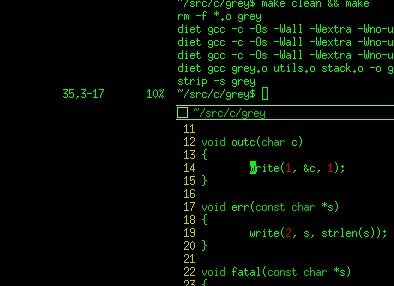
My desktop doesn’t feature panels, or – heaven forbid – a “start” menu. I don’t have file icons on the desktop. I don’t have widgets. I look outside my window to get the current weather for Leipzig, SA, Germany, every 30 seconds new.
I use wmii.
Wmii is a tiling window manager – which basically means that windows cannot overlap. But that is a misleading explanation, as some (modal) windows do overlap. Additionally, wmii has an overlapping “classic” mode. So what is this stuff all about, then?
Tiling window management makes using the whole desktop the default. Tiling window managers do actually manage the friggin’ windows and don’t let the user juggle them around. Tiling window managers are the best thing since sliced bread. Really!
Tiling window managers save time: For example, in order to get the window layout shown in the screenshot below, you only have to do the following:
- Press the return key four times while holding down MOD4 (aka The Windows Key™). These two keys are wmii’s default combination for opening a new terminal. Now you have four xterms of equal height below each other, using the complete screen estate.
- Necessarily, the mouse is over one of these xterms now. That window has the focus. So, you can shift it left with MOD4+Shift+H (H means left in both vi and wmii – and yes, you can change the key combinations). Now we have two equal-width columns: one xterm on the left, using the whole screen height; and three xterms on the right using one third of the height each. Still using the whole screen (notice a pattern here?).
- Now just move the mouse a bit until the cursor is over the left, big xterm. Opening a new window now will put it into the same left column. So, to open Firefox, we’ll use the built-in launcher pressing MOD4+P (think “program”) and begin to type “firefox”. On my machine, I can stop after “fir” as Firefox is the only program around with that letter combination. Pressing return now will launch Firefox and put it into the left column – using 50% of the screen-height and resizing the left xterm to that, too. Ta-daa: we’re done.
In reality, this feels not as lengthy as the explanation above, but more like:
MOD4+(4*RET) | MOD4+shift+h | MOD4+p fir RET
and you’re on your way my desktop!
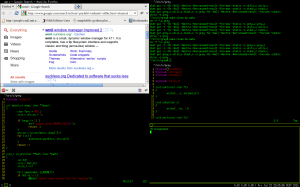
PS: We do have cookies!
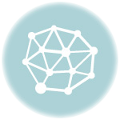



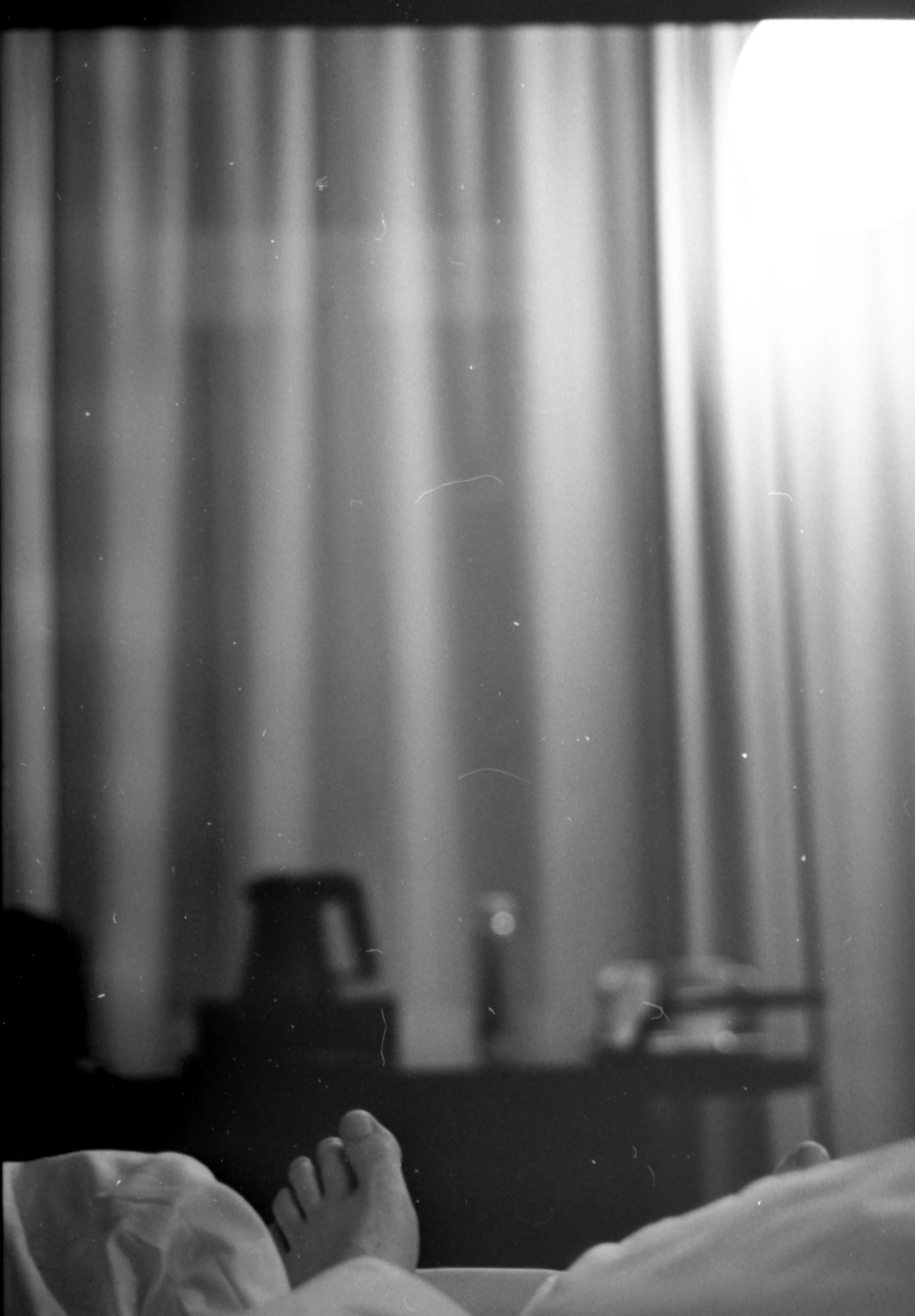
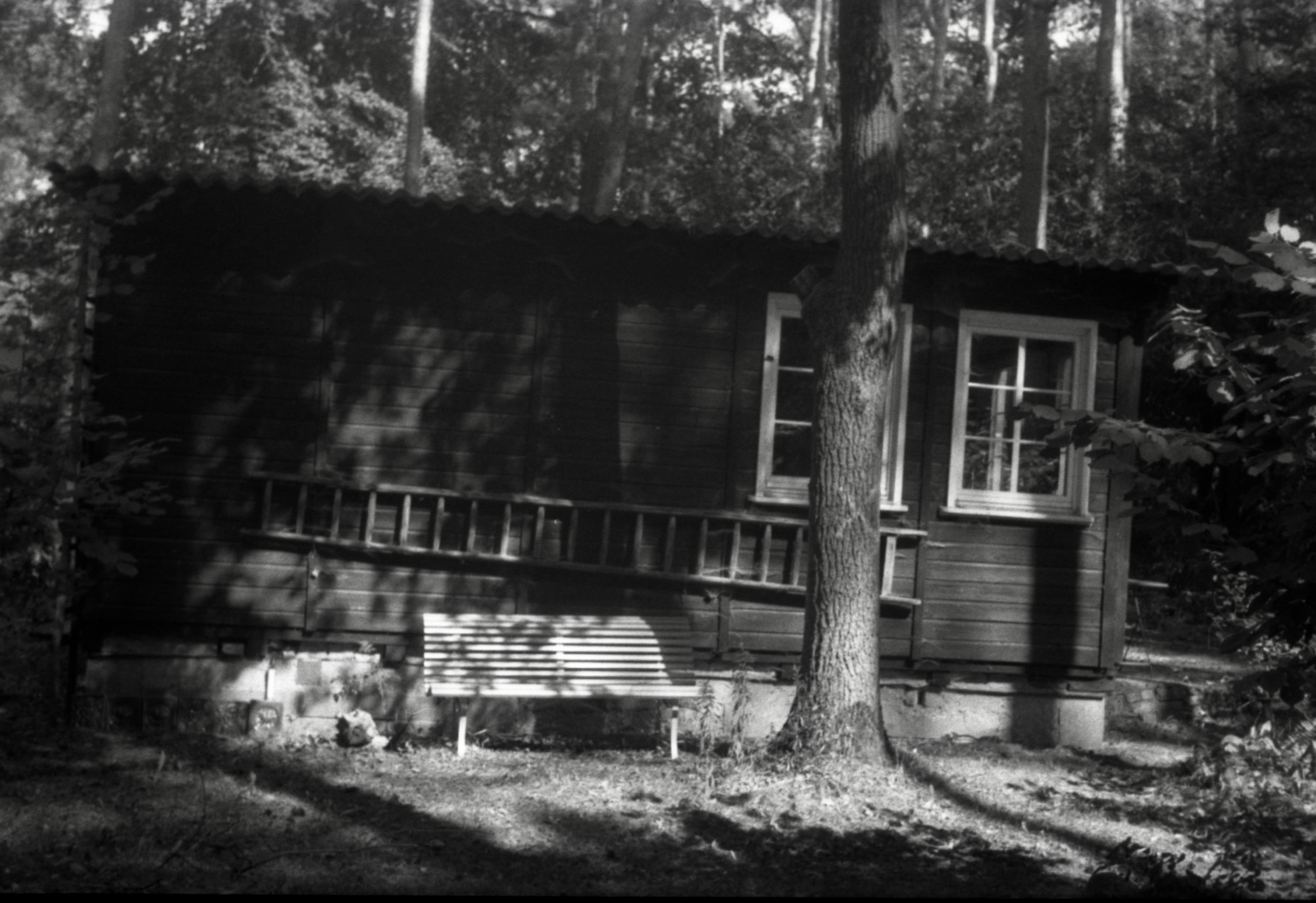

Leave a Reply